PythonからGoogle Cloud Vision APIを使ってみた。
GoogleのCloud Vision API使ってみましたが思ったよりも良い精度でした。Pythonを使ったrequestの方法と出力結果のjsonデータを見るためのjson viewerを紹介します。
Google Cloud Vision API の使い方
API keyの取得
まずはCloud Vision APIを使うためのAPI keyを取得します。
以下にアクセスします。
console.cloud.google.com
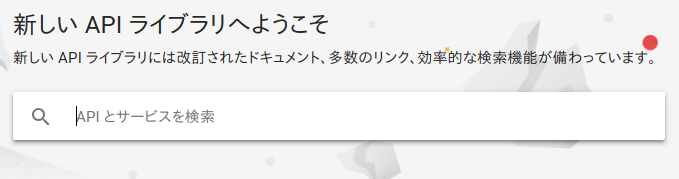
「vision」と検索してCloud Vision APIを選択します。
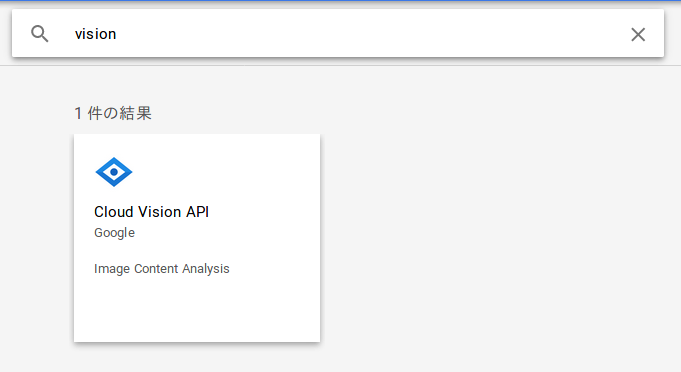
「有効」ボタンを押します。有効ボタンが押せない場合はGoogle Cloud Platformの無料トライアルの登録がまだなので、右上の「無料トライアルに登録」ボタンから登録します。
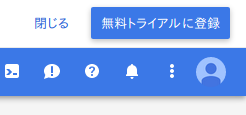
Cloud Vision APIを有効にできたら、「管理」を押します。
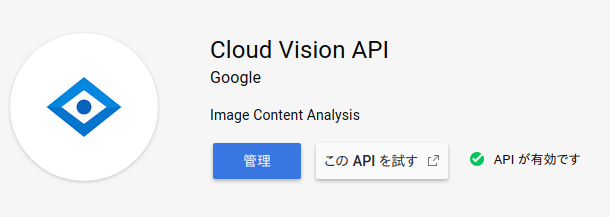
「認証情報」を押します。
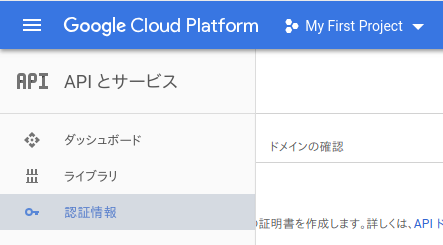
「認証情報を作成」をクリックしてAPI keyを作成します。
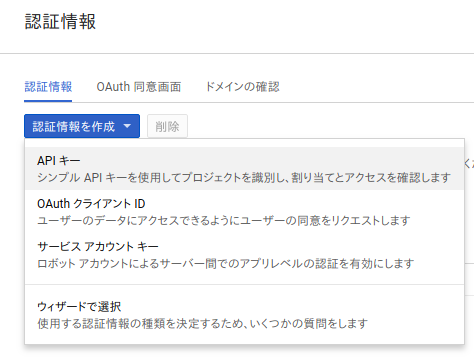
API にrequestするプログラム
API keyを取得できたら、Cloud Vision APIにrequestするプログラムを作成します。
str_api_keyにAPI keyを入力してください。
Cloud Vision APIは画像をbase64形式にエンコードする必要があります(pil_image_to_base64(pil_image))。
エンコードした画像、API keyをrequestsでGoogle Cloud Platformに投げます。
認識に成功するとjsonデータが送られてきます。出力されたjsonデータはjson.loads(json_data)で辞書型として格納できます。
import base64 import json from requests import Request, Session from io import BytesIO from PIL import Image #PILで開いた画像をbase64形式に変換します def pil_image_to_base64(pil_image): buffered = BytesIO() pil_image.save(buffered, format="PNG") str_encode_file = base64.b64encode(buffered.getvalue()).decode("utf-8") return str_encode_file #PILで開いた画像をCloud Vision APIに投げます def recognize_image(pil_image): str_encode_file = pil_image_to_base64(pil_image) str_url = "https://vision.googleapis.com/v1/images:annotate?key=" str_api_key = "Key" str_headers = {'Content-Type': 'application/json'} str_json_data = { 'requests': [ { 'image': { 'content': str_encode_file }, 'features': [ { 'type': "TEXT_DETECTION", 'maxResults': 10 } ] } ] } obj_session = Session() obj_request = Request("POST", str_url + str_api_key, data=json.dumps(str_json_data), headers=str_headers ) obj_prepped = obj_session.prepare_request(obj_request) obj_response = obj_session.send(obj_prepped, verify=True, timeout=60 ) if obj_response.status_code == 200: with open('data.json', 'w') as outfile: json.dump(obj_response.json(), outfile) text = get_fullTextAnnotation(obj_response.text) return text else: return "error" #返ってきたjsonデータの"fullTextAnnotation"部分のテキストを抽出します。 def get_fullTextAnnotation(json_data): text_dict = json.loads(json_data) try: text = text_dict["responses"][0]["fullTextAnnotation"]["text"] return text except: print(None) return None if __name__ == '__main__': image_path = "./test.png" pil_image = Image.open(image_path) print(recognize_image(pil_image))

出力として以下のようなjsonデータが出力されます。長過ぎるので途中を省略します。
{"responses": [{"textAnnotations": [{"locale": "ja", "description": .... "text": "Bellmart Kiosk\n\u9818\u53ce\u66f8\n\u30d9\u30eb\u30de\u30fc\u30c8\u516b\u91cd\u6d32\u5357\nTEL: 03-3281-6388\n2018\u5e747\u670825\u65e5(\u6c34) 14:59 No:0002\n4901777300446\n\u4f0a\u53f3\u885b\u9580\n#151\n\u5c0f\u8a08\n\u5185\u7a0e\u5bfe\u8c61\u984d\n\u5185\u7a0e\n\u5408\u8a08\n\u00a5151\n\u00a5151\n#11\n\u00a5151\n8\u00b700%\n8.00%\n\u4ea4\u901a\u7cfbIC\u652f\u6255\n\u00a5151\n#11)\n(\u6d88\u8cbb\u7a0e\u7b49\n250\n\u5229\u7528\u65e5\u6642 2018/07/25 14:59:47\n\u4ea4\u901a\u7cfbIC\u30ab\u30fc\u30c8\u3001\u652f\u6255\n\u4ea4\u901a\u7cfbIC\u30ab\u30fc\u30c8\u3001\u6b8b\u984d\n(\u30ab\u30fc\u30c8\u3001\u756a\u53f7: JE 5401)\n#151\n\u00a52\u3001716\n\u53d6\u5f15No7137\n1\u70b9\u8cb7\n"}}]}
このjsonデータ内のfullTextAnnotationのtext部分に全ての認識された文字列が格納されています。内容は以下のとおりです。
Bellmart Kiosk 領収書 ベルマート八重洲南 TEL: 03-3281-6388 2018年7月25日(水) 14:59 No:0002 4901777300446 伊右衛門 #151 小計 内税対象額 内税 合計 ¥151 ¥151 #11 ¥151 8·00% 8.00% 交通系IC支払 ¥151 #11) (消費税等 250 利用日時 2018/07/25 14:59:47 交通系ICカート、支払 交通系ICカート、残額 (カート、番号: JE 5401) #151 ¥2、716 取引No7137 1点買
おすすめjson viewer
出力結果のjsonデータですが、非常に見づらいためjson viewerを使用することをおすすめします。 おすすめはjsoneditoronlineです。左側にjsonデータを入れて右矢印をクリックするとjsonを階層構造で確認することができます。辞書型でアクセスするときにも参考になります。 jsoneditoronline.org
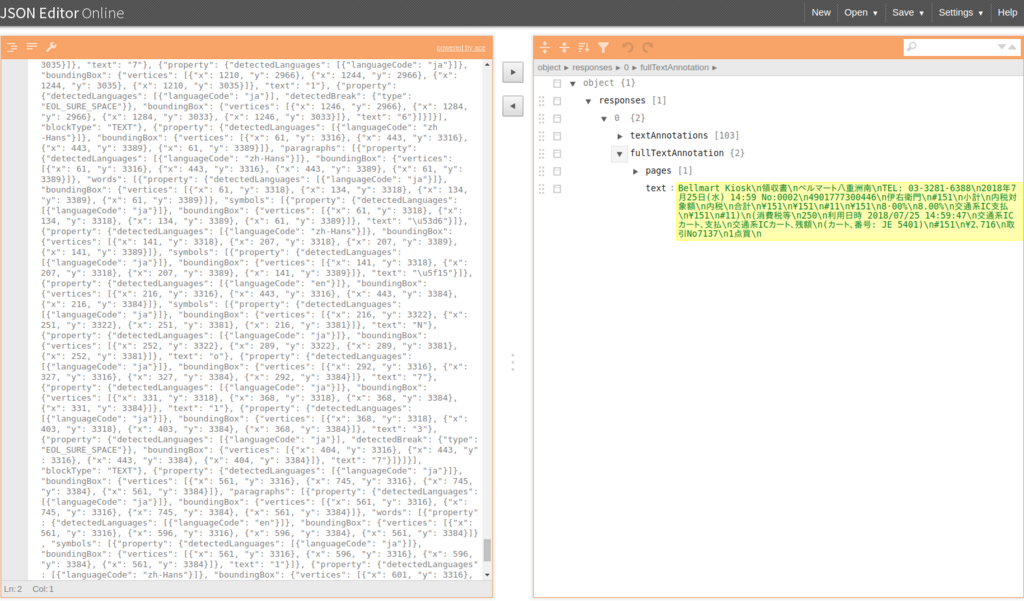
参考サイト
凄すぎ!Google Cloud Vision APIをつかって簡単高精度にOCR – Arehamahoudarouka
機械学習×Webアプリ診断:Cloud Vision APIでCAPTCHAを認識する